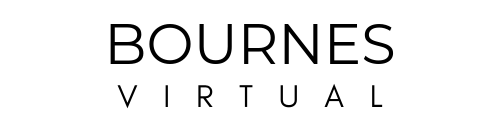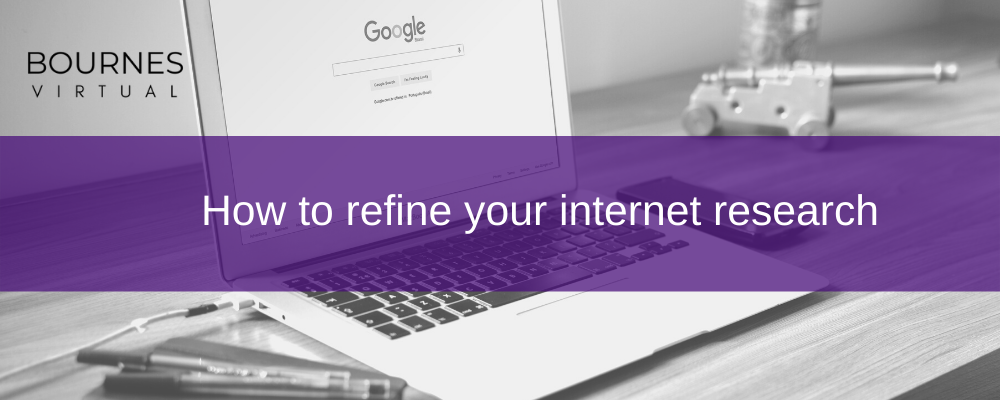
Most business owners will need to conduct internet research at one point or another and the first point of call is usually Google. According to a Google search they receive over 63,000 searches per second on any given day, or 2 trillion searches a year, or 3.8 million searches per minute, or 228 million searches per hour and 5.6 billion searches per day….
Internet research is one of those activities in which we can easily get side-tracked by information and waste a large amount of time (see above example). Whilst asking Google a question may eventually lead you to your answer if you want to conduct more in-depth internet research you are going to have to spend more time sifting through results or narrow down your search results.
Instead of asking a question we can use “search operators” which help narrow the search results produced by Google. It is important to note that Google usually ignores punctuation unless it is part of a search operator and it wont recognise a search operator if spaces are inserted between words and symbols.
Below are a few search operators which might help you narrow down your research quicker.
1. Search an exact phrase
Instead of asking a question, search for an exact phrase by using quotation marks. For example, search “shortcut keys” and this will search the exact phrase only.
2. Use +, – and OR in your searches to include, exclude or combine a search
If you want to research a topic and specifically a sub-topic you can use the + symbol to include both in your search results. For example, “Jaguar speed +animal” will produce results for all these elements i.e. the speed of a Jaguar animal. However if you use the – symbol “Jaguar speed – animal” it will exclude “animal” from the search results (and give you information about the Jaguar car speed.
If you want to combine search results, insert “or” between the two search items i.e. Jaguar speed animal OR car. This will give you information on the car and the animal.
3. Search for a specific site or related site
If you want to search a specific site add “site” in front of the website you want to search for, for example, site@bbc.co.uk. If you want to search for related sites add “related” in front and it will related:bbc.co.uk and it will search all related sites (for this example all related news sites).
4. Search a price or range of numbers
If you are looking to purchase an item and have a specific budget in mind put a £in front of the number it will search for that item and that price. If you have a range of prices put … in between the price range. For example: printer £50 or printer £50…£100.
5. Search social media
If you want to search a social media platform put @ in front of the social media platform you want to search. For example, therapist@facebook will search for “therapist” on the Facebook platform.
6. Search a hashtag
You can search a hashtag by just putting a # in front of the hashtag you want to search for.
Internet research is something that you can easily delegate to a Virtual Assistant. We can spend the time trawling the internet more efficiently and report back to you with our findings in a clear and well presented fashion saving you time and giving you the information you need.
Hopefully this list will help you save time when researching and save you getting lost in a loop of interesting but irrelevant information.
Do you use any of these in your existing internet research or which do you find the most useful?
I hope you and yours are safe and well and look forward to catching up next month.
Gemma
XxX